How to Transfer Photos from Phone to PC Without the USB Wire
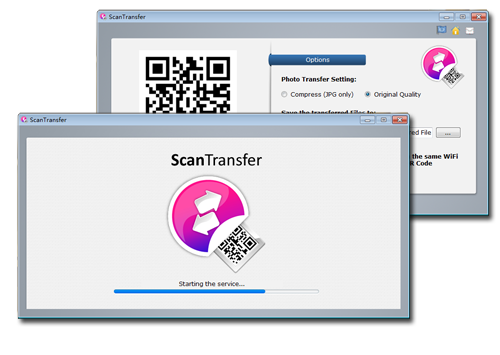
We have all been there. We have all had files on our phone that we need transferred to our personal computers. These could be photos, songs, documents, videos, notes, PDF files, and many other things that you have originally placed on your phone but have become necessary for you to transfer from phone to PC to enable you to work better and easier. You may simply find it easier to work on a computer, or there could be times when you want these files transferred for storage purposes when your phone memory has run low.
The
ScanTransfer software is a handy device that will enable you to easily and conveniently transfer your photos from mobile to PC. ScanTransfer allows you to do so without USB; you only need the WiFi.
This tutorial will show you an easy guide on how to use ScanTransfer to move your files from your phones to your computers.
The ScanTransfer software comes with a QR code. To transfer files, you will only need to scan the QR code on your phone. Once your phone recognizes the QR code, it will immediately redirect you to a window where you can select the files to be transferred. There are three ways to scan ScanTransfer’s QR code: through your iOS Camera, Twitter or a QR Scanner App.
Via a QR Scanner App
A QR Scanner App allows for easy, convenient, and safe way to scan a QR Code. Simply open the QR Scanner App on your phone and scan the QR code. After which, your phone will receive a notification. Tap on the notification and your phone will be redirected to a window prompting you to select the files you need to transfer. Click on the "Select Files" button and choose the files you need to transfer from mobile to PC. Your transfer should start immediately.
Via your iOS Camera
Simply open the iOS Camera app and train it on the QR Code. A notification will likewise appear at the top of your phone. Tap on the message and confirm. Your phone will be redirected to a window prompting you to select the files you need to transfer. Click on the "Select Files" button and choose the files you need to transfer from mobile to PC. Your transfer should start immediately.
Via Twitter
We all know Twitter, and most of us are very familiar with how it works. ScanTransfer allows you to use your Twitter to scan the QR code and begin your transfer. Simply open the Twitter app on your phone, and then tap the "Profile" button. The "QR Code" icon should be located at the lower right of your screen. Tap on it and use the QR Code Scanning function to scan the QR Code. You will receive a pop up message asking you to open an open an external URL. Click "OK" and you will be redirected to ScanTransfer’s window. Click on the "Select Files" button and choose the files you need to transfer from mobile to PC. Your transfer should start immediately.
Transfer Multiple Photos & Videos to PC in Bulk
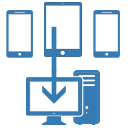
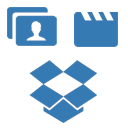
Sometimes, you may need to transfer files to empty your phone memory. You could do this by transferring thousands of photos and videos you have collected over days. ScanTransfer is not limited to single file transfers. It comes with an option to transfer multiple photos and videos from phone to PC in bulk.
To do this, simply TAP and HOLD on a photo/video. Then, without lifting your finger, slide it in any direction. This will allow you to continue choosing more photos and/or videos for you to transfer.
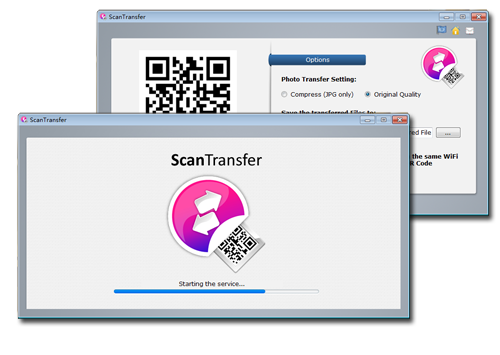 We have all been there. We have all had files on our phone that we need transferred to our personal computers. These could be photos, songs, documents, videos, notes, PDF files, and many other things that you have originally placed on your phone but have become necessary for you to transfer from phone to PC to enable you to work better and easier. You may simply find it easier to work on a computer, or there could be times when you want these files transferred for storage purposes when your phone memory has run low.
We have all been there. We have all had files on our phone that we need transferred to our personal computers. These could be photos, songs, documents, videos, notes, PDF files, and many other things that you have originally placed on your phone but have become necessary for you to transfer from phone to PC to enable you to work better and easier. You may simply find it easier to work on a computer, or there could be times when you want these files transferred for storage purposes when your phone memory has run low.
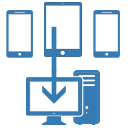
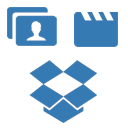 Sometimes, you may need to transfer files to empty your phone memory. You could do this by transferring thousands of photos and videos you have collected over days. ScanTransfer is not limited to single file transfers. It comes with an option to transfer multiple photos and videos from phone to PC in bulk.
Sometimes, you may need to transfer files to empty your phone memory. You could do this by transferring thousands of photos and videos you have collected over days. ScanTransfer is not limited to single file transfers. It comes with an option to transfer multiple photos and videos from phone to PC in bulk.